On some devices, you may need to edit your device settings to prevent trainings from being interrupted. See below for a guide on how to allow the app to keep running in the background during your entire training.
Core Settings
To let your app run successfully in the background, make sure your settings are set as shown below. You can access this option by going to Settings > Equilab (you'll select Equilab from the list of apps).
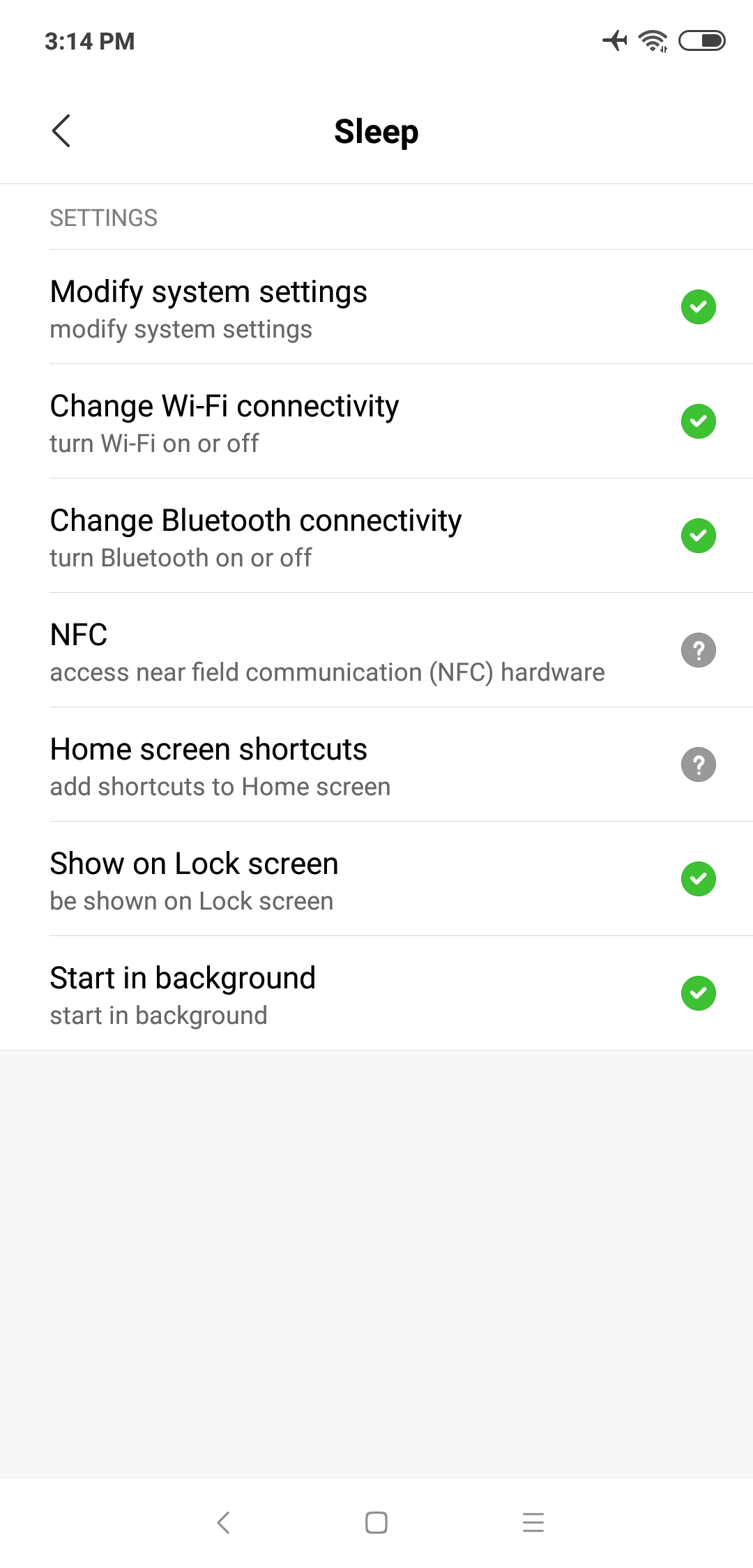
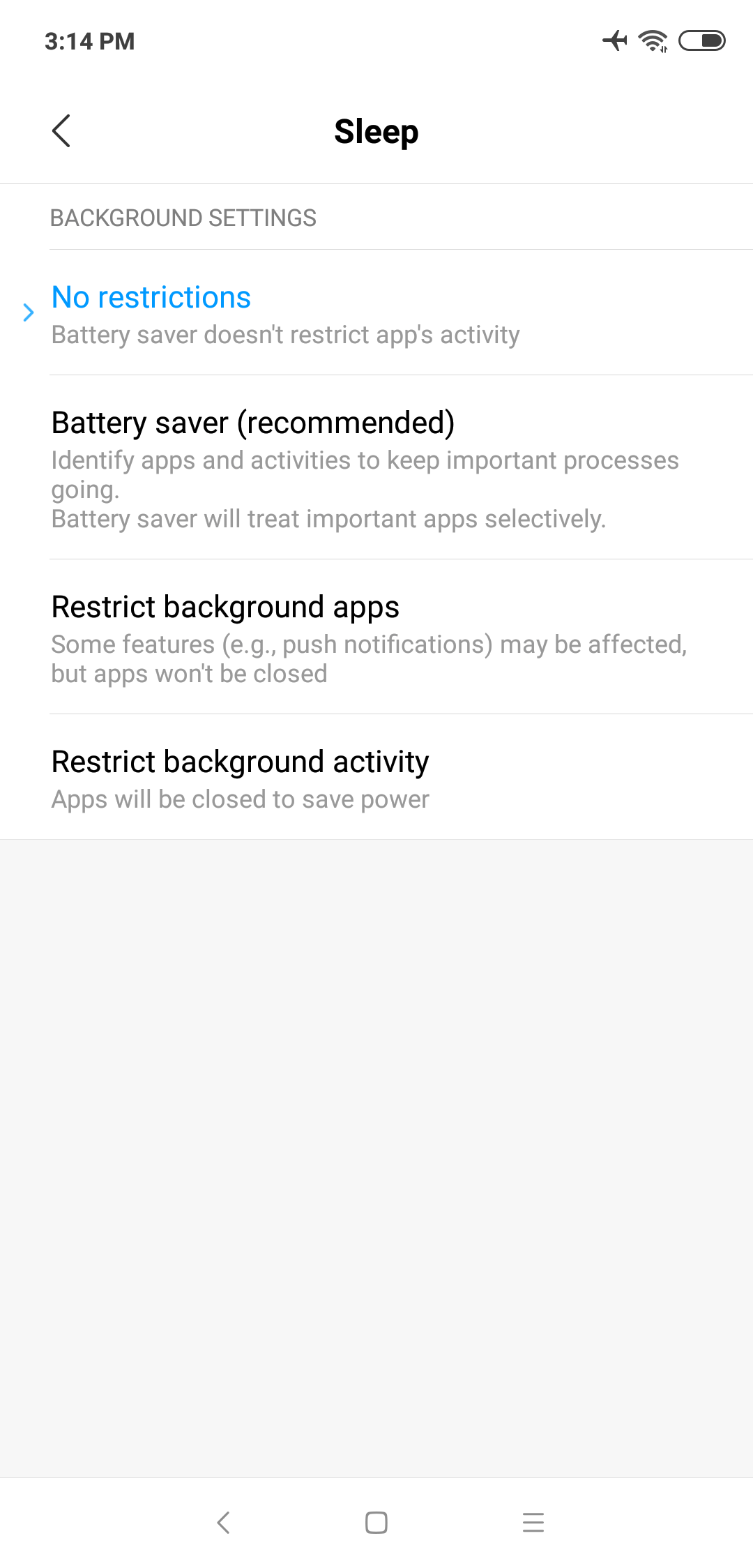
Power management
Updating your device's battery power management settings can help prevent it from shutting down Equilab in the background, especially when you are using the app to track for more than 20 minutes. To do so, take the following steps- Go to Settings > Advanced Settings > Battery Manager> Power plan – and set the plan to Performance
- Go to Device Settings > Advanced Settings > Battery Manager > Protected apps – and ensure you add Equilab to the list of protected apps
- Go to Device Settings > Apps > your app > Battery > Power-intensive prompt – and select the option "Keep running after screen off"
- Go to Settings > Additional Settings > Battery & Performance > Manage apps’ battery usage – and make the following updates:
- Switch Power Saving Modes to "Off"
- Choose the next options: Saving Power in The Background > Choose apps > Select Equilab > Background Settings > No restrictions
Disable App battery saver
Within your device's settings, go to Security > Battery > App Battery Saver -- then select Equilab and set it to "No restriction"App pinning
When you open the recent apps tray, drag your app downwards – it will be locked. So even if you clear recent apps it will not clear from the background. Drag downwards again to clear your app from the background.
Enable Autostart
Xiaomi recommends taking these steps for apps to enable better performance of the app itself:
- Go to Security app > Permissions > Auto-start, then Enable Autostart for Equilab.
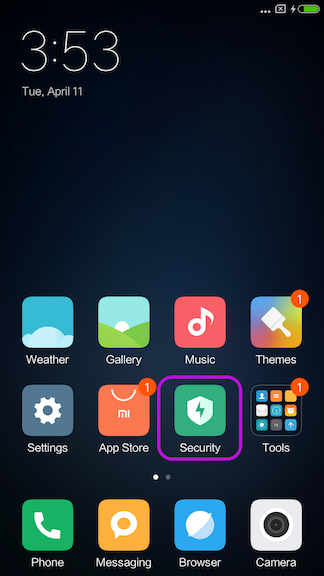
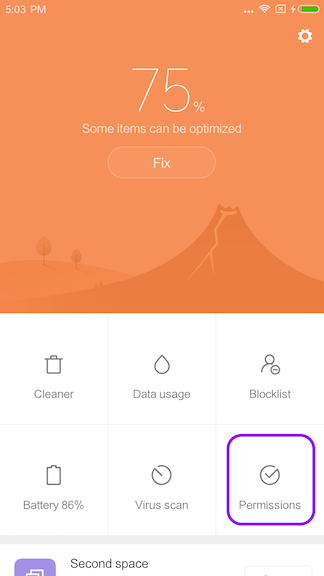
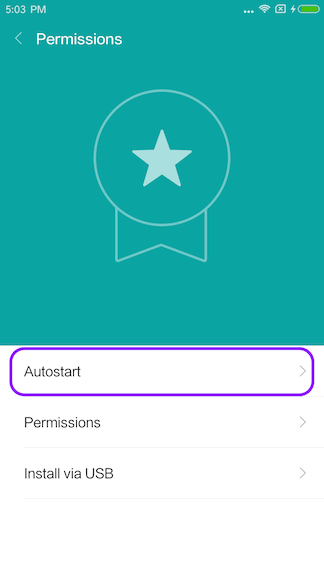
Was this article helpful?
That’s Great!
Thank you for your feedback
Sorry! We couldn't be helpful
Thank you for your feedback
Feedback sent
We appreciate your effort and will try to fix the article